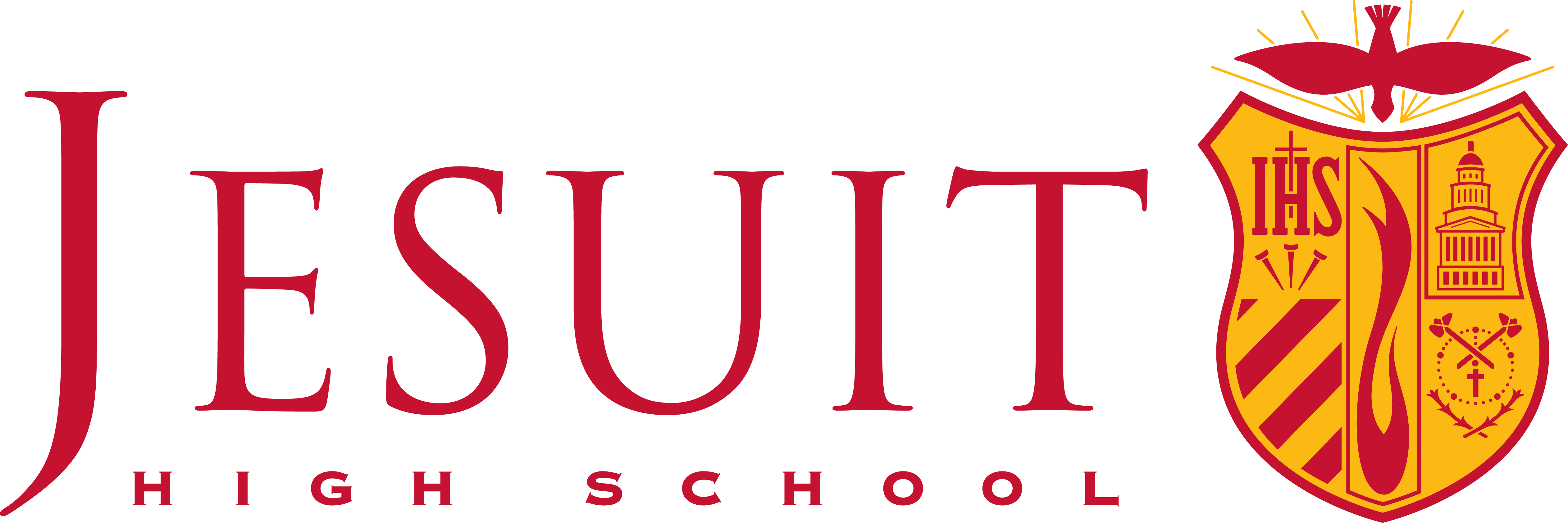Website & Email Communication FAQ
Frequently Asked Questions about syncing the calendar and subscribe/unsubscribe
How do I sync the school calendar into a Google or Apple Calendar?
The preferred method for linking the school calendar to your personal calendar is to subscribe. Subscribing to the calendar allows you to refresh and see changes. You may also use the “iCal Feed” button but that will only download a snapshot of the calendar. The static “iCal Feed” download will not reflect any updates made after you download it.
How to subscribe to the school calendar (via Google)
- Create a new calendar
- Subscribe to URL
- Use this URL: https://calendar.google.com/calendar/ical/kfip32g8ht3r01b73k9m6t7qkp3q2uta%40import.calendar.google.com/public/basic.ics
How to subscribe to a specific sports team schedule from GoJesuit pages
- If you would like to sync the calendar with RepU (Jesuit Sac App), there is a way to do that but only from the website version. It is not available through the app.
- Go to the site: https://gojesuit.com/ (or Athletics > Team Pages) from our website.
- Then select your sport from the top menu. For example, Fall Sports > Water Polo. Next, pick your Schedule, and choose the correct level such as “JV” or “Varsity”. Also, check to make sure you have the correct year. Subscribing is available but only shows the current/default season and the schedule must be published to opt in.
- Then select the “Add to Calendar” option.
- Select your options and follow the onscreen prompts.
How to subscribe to all sports
- Create a new calendar
- Subscribe to URL
- Use this URL: https://gojesuit.com/calendar.ashx/calendar.ics?sport_id=0
Why am I not getting any weekly emails from the school?
First, make sure you are signed up
Occasionally, people will accidentally unsubscribe. Check your email preferences using the links on the Digital Communication Options page. Catch up on what you missed under Weekly Updates
Make sure we are listed as a “safe” sender
Sometimes we end up in bulk mail or are blocked. If you are working with a personal account you can adjust your filters to allow all communication from Jesuit Sacramento (see below.) If you are using your work email, you may need to speak with your IT or manager if you feel Jesuit emails are blocked.
How do I add Jesuit to my “Safe List”?
Each account is different. We’ve included instructions on how you can add Jesuit as a “safe” sender in Google. If you are using another provider you may need to look up instructions specific to your provider.
Gmail offers an option to add specific addresses or domains as “safe” so they aren’t automatically marked as spam. Your “safe” list only applies to your Gmail account, and must be managed and set by you. If you want to accept all email sent from a specific address, follow these instructions:
- Log in to your Gmail
- Click the gear icon in the top-right, and select Settings
- Click the Filters and Blocked Addresses tab.
- Click Create at New Filter.
- In the pop-up window, enter the email address you want
marked as “safe” in the From field
NOTE: If you want a whole domain marked as “safe”, you can just enter the domain (ie,@jesuithighschool.org) - Click Create filter
- Check “Never send it to Spam”
- Click Create filter
If you already have us marked as a ”safe” sender and are still not getting emails, please let us know.